How to Add Essay e-Comments to Your Computer
Ever feel like a talking stuffed animal? Pull the cord and get one of thirty pre-recorded comments: “Needs more evidence.” “Your thesis statement does not respond to the prompt.” “Subject-verb agreement problem.” Instead of talking stuffed animals, teachers use their favorite red pens. Every teacher of writing knows what I’m talking about. The common student writing errors…
Wouldn’t it be wonderful if teachers could type and save their commonly-used “canned” writing comments to automatically insert into student essays without all the bother of copying and pasting? What a time-saver this would be! It’s easily done and you have the tools you need right on your desktop or laptop in Microsoft Word®. Plus, you don’t have to be a computer programmer to get the job done.
But, most teachers still write comments on student papers… how would computer-based comments help? Simple. A personal response sheet with essay e-comments attached to the students’ drafts. Why not include the rubric with your feedback right on that response sheet?
For those teachers who have made the leap into the world of paperless response and grading, you probably are already inserting your bubble comments on students’ word documents. Wouldn’t it be great to access and insert your saved comments with a few mouse clicks?
Here’s How to Add Essay e-Comments to Your Computer
1. Type your essay e-comment in Microsoft Word®. Go ahead and format it just as you wish: color, boldface, italics, hyperlinks. The text can include up to 255 characters. Highlight the essay e-comment. Don’t copy it.
2a. For teachers using Microsoft Word® 2010, click File. Then click Options. Next click Proofing.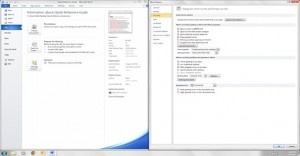
2b. For teachers using previous Microsoft Office® versions (before 2010), click File. Then click Word Options. Next click Proofing.
3. Now click AutoCorrect Options. This page is similar in all recent Microsoft Word® versions. The highlighted text will appear within the With: text box.
4. Enter an alpha-numerical code in the Replace: text box and click OK. For example, type e1 for “Needs more evidence.” Type e2 for “Your thesis statement does not respond to the prompt.” And so on…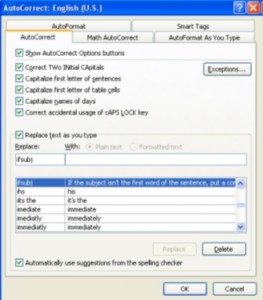
5. Your own essay e-comment is now permanently saved on your computer. I suggest that you save all of your additional e-comments in a Microsoft Word® document so that you can easily add these on to other computers.
But… before you begin typing in all of your comments. Wouldn’t it be great if a friendly English-language arts teacher already typed up all of the comments for you? Why re-invent the wheel? Of course, you can still add in your own comments, but why not access all 438 writing, grammar, mechanics, and spelling comments teachers use most often in essay response and grading? Placed in the Autocorrects function of Microsoft Word® 2003, 2007, 2010, and 2013 (XP, Vista, and Windows 7, 8, and 10), teachers can access each comment with a simple mouse click to insert into online student essays or print/e-mail for paper submissions. Want to see a few examples of these essay e-comments?
Interested? Check out The Pennington Manual of Style. Why not? I’m Mark Pennington. Teachers may download, print for teacher and students, and post on class websites. The 438 essay e-comments are also included in my comprehensive writing curriculum: TEACHING ESSAYS BUNDLE.